

| Commissioning > Set up in Admin Area |
The database architecture of PRO Club enables to classify Installers and Wholesalers according to criteria of expertise, product knowledge and/or loyalty to Panasonic.
Installers and wholesalers have different businesses: they work different line up and have a different skill level for each one of them. This is why Panasonic must first indicate in the Admin Area:
Only this way, you will be able to make the most out of the Commissioning Submit. The module was developped to take advantage of the classification in order to parameter in detail the warranties you grant according to every installer/wholesaler profile combination.
Once your databases are ready, you will be able to fill in the table Commissioning Rules in detail to adjust exactly to the market / after sales conditions of your country.

You are able to setup the number of years of warranty for each specific case in the cells below.
Warranties are created according to the following logic:
X full warranty / 0 compressor: full warranty in PDF format (> by default in Warranty Extension)
X full warranty / X compressor: full warranty+compressor in PDF format
If you leave 0 in full warranty, you must configure a message to be displayed in the screen:
0 full warranty / X in compressor: on top of the compressor warranty in PDF, message displayed in the screen:
“Compressor Warranty. For other warranties, please check with your wholesaler”
0 full warranty / 0 in compressor: message displayed in the screen: “Please check with your wholesaler”
(default sentences. can be customized in Content Management >Translations)
 |
Important remark about Installer Profile For the allocation of different Warranty levels, the platform takes into account the accreditation scheme(s) of the installer (AC1, AC2, AH1). An installer, even if he is linked to a PRO Partner company, can pretend to a PRO Partner Warranty only if he is accredited for this product range concretely. If a PRO Partner AC1 requests a warranty for A2W product range, he will be granted a warranty as if he would be a "standard" installer, because he is not accredited for AH1. For the Warranty Extension Program, installers must be linked to a PRO Partner Company. The Warranty Extension is not displayed to standard installers. |
Documentation gathers documents to be displayed in the website (i.e. installation checklist) and documents to be attached to the Commissioning requests (i.e. commissioning sheet, invoice...)
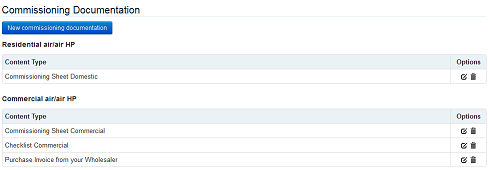
Bear in mind that Commissioning will be activated for a specific product range only if you specify related documentation for users.
For one product range, if you do not specify at least 1 document, it is assumed that your country does not want to use PRO Club to administrate warranties (of this specific range). Therefore, if Commissioning is deactivated for a specific range in the website, no matter if you put values or not in the table, the line-up will no be displayed in the corresponding dropdown list for the installers.
When setting up the documentation, pay attention to the following checkboxes to keep full control over the documentation you want to publish as information for the installers, and the documentation you want them to fill in and attach to their Commissioning requests:
 |
Let's see 3 practical examples: Commissioning Sheet: you want installers to attach Panasonic Commissioning Sheet model. As a result, the model of this document should be available for download in the website. So, tick "No" in End User, "Yes" in display in the website, and "Yes" in attach document in the request Purchase Invoice: you want installers to attach a copy of their invoice. However, it is not relevant to display a sample invoice in the website. In this case, tick "No" in End User,tick "No" in display in the website, and "Yes" in attach document in the request Read-only document: if you wish to publish contextual/general info like EU norm, or general procedure... You want it to be displayed in the website, but no corresponding documentation should be attached in installers' request. In this case, tick "No" in End User, tick "Yes" in website display and "No" in attach document in the request |
Free text to publishthe information of your choice. Can be used to inform installers of the minimum requisites to meet to submit Commissioning Requests, or to explain the general Warranty Policy of Panasonic... depending on your needs.
Powerful text editor available to create contents with format directly in the Admin Area. Out of all the options available (bold, color, list,…), 2 particularly useful icons are explained below:

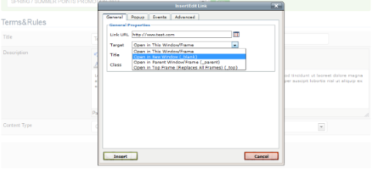
Important Note: When loading pictures, you have to pay attention to the information on the format and size required to ensure a correct display in the website.
A Content Manager for Warranty Cards makes it possible to customize the Legal Terms in each country. You can custom these Terms&Conditions according to the type of Warranty (standard/extension) and to the Product Range:
You need to fill in ALL Warranty Types in ALL Product ranges.
Before you start using the Commissioning module, please make sure to write Legal Terms in each one of the Product Ranges (even if you are not using them). And also make sure you write a text in both text fields "Distributor with warranty" and "Distributor without warranty". If this classification is not relevant for your country, simply copy-paste the same text in both fields.
Even if you are not using the Commissioning for certain product range. This is to avoid that Warranty Cards are issued with empty text. The system does not include any alternative legal terms and does not include any rule like “if no warranty text > use alternative text” or “if no warranty text > take default text”
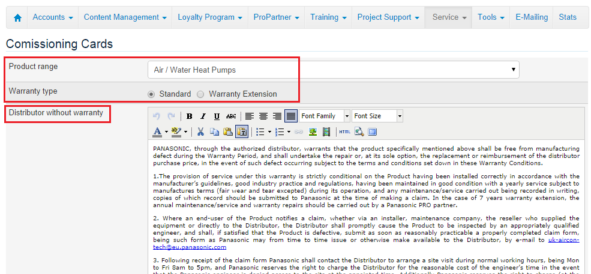
This section aims to customize Warranty Cards with the Contact Details and generic email address of your NSC.
Numbering by default W***C***. PRO club auto-assigns unique Warranty Codes.
The numbering is slightly different to differentiate Warranty Extensions from standard warranties very easily. Codes are 9 characters long to meet Pananet's restriction
The pattern is as follows WEGB*****
Series of [x] random WE codes must be generated by Panasonic in Service > Warranty Extension - Numbers. Select for which Product Range, for how many Years of warranty, and how many Warranty Numbers you need to generate. Click "Generate" and you're done!
 |
Why this extra step? If you want to work with the 2step-form, requesting your PRO Partners to fill in a code to access the Warranty Extension form, you must be able to own and manage the list of authorized codes, and to assign them individually, and beforehand, at your convenience. |
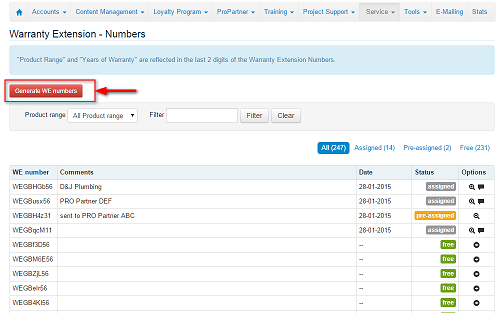
Once your Warranty Numbers are created, go to Service > Warranty Extension - Auto assign, and select the way Warranty Cards should be generated:
a) PRO club auto assigns the Warranty Extension Numbers > PRO Partners access the application form directly
b) PRO club does not auto assign Warranty Extention Numbers > PRO Partners fill in a valid Unique Code in an intermediate screen, and then access the application form
 |
You can switch operation modes at your convenience BUT it is not possible to have both systems working at the same time. ie: You cannot have the 2-step form for Aquarea range, and auto-assign numbers in VRF, for instance |
In Service > Warranty Extension - Numbers, the panel allows you to check what numbers have already been assigned , or pre-assigned to your customers, what numbers are free... and to take action on these numbers:
![]() Write a comment / Pre-assign Warranty Extension Number
Write a comment / Pre-assign Warranty Extension Number
![]() When the status of the WE number is assigned, you have a direct link to access the corresponding application
When the status of the WE number is assigned, you have a direct link to access the corresponding application
![]() Modify existing comments
Modify existing comments
 |
Before you run out of Waranty Extension Codes, key users receive a notification in their email Warranty Extension Codes can be exported to excel |